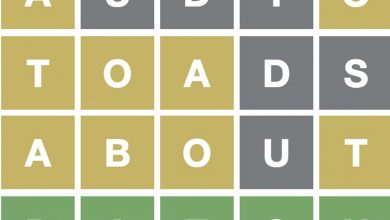Connect PS5 and Xbox controllers to your iPhone and other Apple devices

We’ll show you how to use your Xbox and PS5 controllers to play Apple App Store and Apple Arcade games on your iPhone and more.
Chris Parker/CNET
In April, Apple released a slew of OS updates that added support for Sony’s PS5 DualSense and Microsoft’s Xbox Wireless controllers. That means now I can connect PS5 and Xbox controllers to my Apple TV, iPhone 12, iMac and MacBook Pro. It will also work with the newest iPad Pro that I’m expecting to receive later this month. And the great news: Setting up wireless console controllers to play games on the range of Apple screens is incredibly easy to do.
A few months ago I discovered that many Apple Arcade games aren’t very fun to play with the Apple TV remote, so naturally I tried to figure out how to use my PS5 controller instead. The first thing I learned was that the PS5 DualSense controller wasn’t compatible with the version of TVOS I had installed. I had to dig out my DualShock 4 controller, which worked just fine.
But now, with TVOS 14.5, I can now use both my DualSense controller and Xbox Wireless controller for much smoother, more natural gameplay than using the Apple TV remote.
Before proceeding further, I recommend updating the operating system on any of the devices you plan to connect with Xbox and PS5 controllers. Just look in your device’s settings for a Software Update option.
It’s also worth noting that not all games are compatible with external controllers. Many games in the App Store, Apple Arcade or other sources are designed to be used with traditional keyboard and mouse controls — or the touch screen on a mobile device. But there are also titles that let you choose different controller options.

Press and hold the PlayStation Button and the Share button to enter Discovery Mode.
Chris Parker/CNET
First, put your Xbox or PS5 controller into Discovery Mode
When it comes to connecting a controller to your Apple device, Bluetooth is going to be your best friend. That means the first thing we need to learn how to put our controllers into Discovery Mode.
For the DualSense controller, with the power turned off, hold down the PlayStation and Share buttons for a few seconds until the lights around the touchpad flash.
For the Xbox Wireless controller, hold down the Xbox button to power it on, indicated by a slow flashing light. Then press the Pair button on the controller’s front until the Xbox logo blinks.

The pairing button is located near the USB-C port on the Xbox Wireless controller
Chris Parker/CNET
To connect your controller to an iPhone or iPad…
iOS 14.5 and iPadOS 14.5 now support DualSense and Xbox controllers.
To connect your controller to your iPhone or iPad, go to the Bluetooth settings.
When you put your controller in pairing mode it will show up under Other Devices. Select the controller and it will move up to My Devices when it’s successfully connected.
You’ll no doubt find that some games are better played on the phone or the tablet itself. However, if you want that controller experience, an iPad or keyboard cover would probably come in handy. There are also a number of companies that offer a phone mount for both controllers, like the Orzly PS5 Controller Mobile Gaming Clip.
Connect your controller to a Mac
When it comes to connecting to a desktop or laptop computer, you actually have a couple of choices when connecting these controllers.
Both the DualSense and the Xbox controller have a USB-C port, so it’s easy to plug it in with a cable. The Mac should recognize the controller when it’s plugged in, but it might be hard to notice until you open a game that uses controllers.
The other choice for connecting controllers to your Mac is to use Bluetooth.

The MacBook Pro showed me key prompts for the Xbox controller while using the DualSense
Chris Parker/CNET
Open the Bluetooth control panel in System Preferences, put the controller into pairing mode, and select your controller.
When I use the Xbox controller, it first shows displaying its MAC address. It looks like a weird string of characters, like “44-16-22-de-9b-87”. But when I hit the Connect button, the name changes to Xbox Wireless Controller.
When I connect my DualSense controller, my Mac doesn’t identify it as a Sony device, but it does connect without a problem. I did notice that sometimes a game will give me prompts that go with the Xbox controller, like the A and B buttons, but the DualSense still works just fine.
Connect the controller to Apple TV
Using a controller to play games on the Apple TV lets you sit back and enjoy the big screen experience from a comfortable distance.
To pair a controller with the Apple TV go to Settings > Remotes and Devices > Other Devices > Bluetooth
Once you’re there, put the controller into Discovery Mode. It should show up on the list of available devices. Select it, and when it’s ready, it will show up as connected. Play on!
Source link