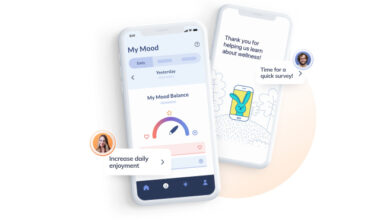How to create an Instagram carousel

Editor’s note: According to a Facebook company spokesperson, the issue described below with the iOS carousel feature is attributable to a bug: “We’re aware that some people are having trouble accessing the ‘Select Multiple’ photos feature in Instagram due to a bug in the latest iOS update and are working on a solution.”
Whenever we use an app continuously, any change to the UI of that app can cause stress — and during these stressful times, who needs more? For example, in a recent update, Instagram tweaked the way it asks its users to create carousels (groups of up to 10 photos or videos that rotate through a single post), and this is apparently causing a bit of confusion.
This new method was pointed out in the Instagram account Digital Mums, where you can find some great tips on how to use various features of Instagram.
If you’d prefer some text instructions on how to navigate the change, here you go:
- In your Instagram app (iOS or Android), select the “Add Post” icon (the plus icon on the top line)
- You’ll see a selection of your photos. You can change the source of your photos if you wish by clicking on the source name (Recents, Videos, etc.) and then choosing a different one.
- Press and hold the first photo or video you want to include in your carousel until the number 1 appears in the corner of the photo.
- If you’re using Android, there will be a “Select Multiple” icon above your photo gallery. If you want, you can perform the same task by tapping on the first image you want to include, and then tapping on the “Select Multiple” icon. (The iOS version doesn’t include that icon, so you’re stuck with “press and hold.”)
:no_upscale()/cdn.vox-cdn.com/uploads/chorus_asset/file/22531309/IMG_2D26DF6DE260_1.jpeg)
:no_upscale()/cdn.vox-cdn.com/uploads/chorus_asset/file/22531220/Instagram_1aScreenshot__May_21__2021_1_41_49_PM_.png)
- Continue to select the images you want to include. They will be numbered in the order in which you select them. In order to change the order, you’ll have to tap on the numbers on the images you want to re-order, and then add them back in their correct order.
- Once you’ve got all your photos selected and in the correct order, choose the “Next” arrow in the top right
- Now you can edit or apply a filter to one or all of your photos. You can then go on to the final “New Post” screen that lets you write a caption, tag people, post to Facebook, Twitter, Tumblr, etc.
Easy-peasy — until, of course, the next time Instagram decides to alter its interface…
Update May 21st, 2021, 5:10PM ET: Added a statement from Facebook explaining that the issue with the IOS version of Instagram is due to a bug.
Source link