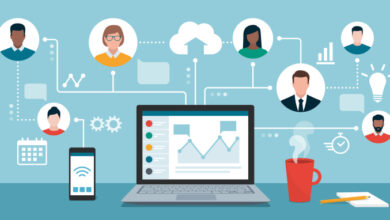How to remove your account from someone else’s Twitter list
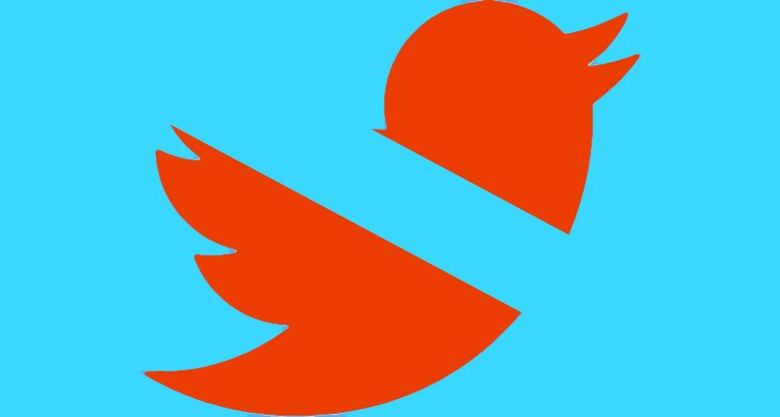
Twitter lists can be a wonderful resource: they can help you categorize different companies, track what’s happening with your friends or family, follow accounts that you enjoy, or keep up with news sources you like to follow. And being on others’ Twitter lists can help amplify your own tweets.
However, occasionally, you could find yourself on a Twitter list that you’d rather not be associated with. Perhaps somebody misread one of your tweets and thought that you agreed with a certain point of view — and you don’t. Or it could happen that somebody who disagrees with you puts you on a list in order to target you for harassment.
Journalist Theresa W. Carey has suggested that it’s a good idea to check your Twitter account regularly to make sure you’re not on any lists that you’d rather not appear on.
They don’t make it easy to check which lists you’re on. On the “Lists” page, there are 3 little dots in the top right corner. Click/tap on those and you’ll see “Lists I’m On.” Tap that and see if you’re on any lists that you would rather NOT be on. I do that at least weekly. pic.twitter.com/dE0F4xcZEe
— Theresa W. Carey (@twcarey) May 22, 2021
As Carey explains, this is how it’s possible to check which lists you’re on. (These instructions are for the web version of Twitter.)
- Click on the “Lists” icon to the left of your feed
- You’re now on the Lists page, where you’ll find all of your lists. Click on the three dots in the upper-right corner, and click on “Lists you’re on.”
Now you can see which lists you are on; the most recent should be on top.
:no_upscale()/cdn.vox-cdn.com/uploads/chorus_asset/file/22535915/Screen_Shot_2021_05_24_at_9.48.13_AM.png)
If you find that you are on a list you’d rather not be on, you can get off that list by blocking (temporarily or permanently) the person who created the list. Here’s how to do that.
- Use the method above to find the list you don’t want to be on. Select the account name of the list creator.
- You’ll now be on that person’s profile page. Click on the three dots to the right of their image, select “Block <person’s account>” and confirm.
:no_upscale()/cdn.vox-cdn.com/uploads/chorus_asset/file/22535905/Screen_Shot_2021_05_24_at_9.48.38_AM.png)
- You’ll now be blocking that account and will have removed your name from any lists created using that account
- If you don’t want to actually block that person permanently, you can then immediately click “Unblock” (which you’ll see if you hover your cursor over the button that says “Blocked”)
:no_upscale()/cdn.vox-cdn.com/uploads/chorus_asset/file/22536416/Screen_Shot_2021_05_24_at_9.49.25_AM__1_.png)
Of course, if you haven’t permanently blocked that account, they could always put you back on their list — or you may show up on somebody else’s. So it’s a good idea to check every once in a while and see which lists your Twitter account is on.