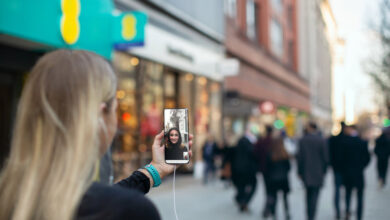Set up Bedtime mode, Sunrise alarms

[ad_1]
(Pocket-lint) – Google’s Pixel phones regularly receive some cool new tricks in regular software updates. That includes updates to its default apps like the Clock app. Two such features, launched originally on the Pixel 3 were Bedtime mode and Sunrise alarms. Since then – in 2020 – it made those features available for all Android phones through an update to Google’s Clock app. Here’s what you need to know.
What’s new with Google’s Clock app?
Bedtime mode
In June 2020, Google introduced a Bedtime mode in the Google Clock app. It’s a tab you can go to in order to designate a time for your phone to dim and mute your notifications. Bedtime mode was initially a Pixel-exclusive feature. In August 2020, Google rolled out the feature to all Android devices running 6.0 or later.
Sunrise alarms
In June 2020, Google introduced Sunrise alarms in the Google Clock app. Designed to wake you up more gently, Sunrise alarms gradually brighten your screen and give a visual cue that your wake up time is approaching about 15 minutes prior. You can even customise the experience by adding your favourite sounds. Sunrise alarms were initially a Pixel-exclusive feature. In August 2020, Google rolled it out to all Android devices running 6.0 or later.
How does Bedtime mode work?
Once you’ve activated Android’s Digital Wellbeing settings, open the latest version of the Google Clock app. Look for the Bedtime mode tab. There, you can set when you’d like to go to start getting ready for bed as well as when you want to wake up.
Set up Bedtime and Sunrise mode
Follow these steps:
- On your Android phone, open the latest version of the Google Clock app.
- Tap Bedtime mode in the app’s navigation bar.
- Now tap ‘Get Started’
- Select a regular wake-up time and choose the days you want it to be active
- To enable ‘Sunrise’ mode, just toggle on the ‘Sunrise Alarm’ option
- Choose a Sound for your alarm and tap ‘Next’
- On the next screen choose your bed time
- Choose whether you want a reminder to go to bed
- Tap ‘Bedtime mode’ to change settings you want to activate/deactivate
- Go back and hit ‘done’ when you’re finished
The Digital Wellbeing app (on supported phones) can also trigger Bedtime mode when you start charging your phone for the night.

Set up custom sleep sounds
With custom sleep sounds you can have your phone play relaxing music or sounds to help you fall asleep. Once you’ve set up the Bedtime and Sunrise modes you can enable that really easily.
Follow these steps:
- On your Android phone, open the latest version of the Google Clock app.
- Tap Bedtime mode in the app’s navigation bar.
- Scroll down to the sleep sounds section and tap choose another sound.
- You will then see options to set a custom sound for relaxing at night
- Tap ‘YouTube Music’ or ‘Spotify’ to use sounds from those services instead
Want to set up a Spotify song as your alarm in the latest version of the Google Clock up? Check out our guide on how to do that here.
Writing by Maggie Tillman. Editing by Cam Bunton. Originally published on .
[ad_2]
Source link