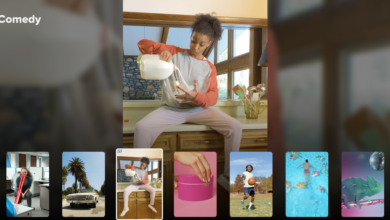Before you download one more app, you must check this list first

[ad_1]

File photo: WhatsApp and Facebook messenger icons are seen on an iPhone.(REUTERS/Phil Noble )
What are the five most used apps on your phone? For me, it’s Messages, Mail, Refin, Instagram and Podcasts.
There are also those forgotten apps I downloaded and only used once or twice. I know you have them too. Before you hit “uninstall,” there’s a crucial step you need to take. Tap or click for the right way to delete apps.
While you’re making your phone more secure, take some time to wipe out tracking cookies. You do this on your computer, and it’s a step worth taking on your phone, too. Tap or click for the steps to get the job done.
Before you visit the Google Play or Apple App Store again, there are a few things to keep in mind to keep nosey and dangerous downloads off your phone.
1. Watch out for sneaky ‘always on’ permissions
How many apps have access to your camera, microphone, location, and contacts? I can tell you without looking that the answer is, “Too many.” Few apps truly need those permissions, and even fewer need them enabled all the time.
Here’s an example: Your iPhone will notify you if it’s about to rain. I thought that sounded handy, so I went to enable the feature. Surprise, it also required me to have “always-on” location tracking. No, thanks.
Third-party apps will try to get their hands on any info they can through these permissions, too. (More about your contacts in No. 3 on this list.)
Over time, you can lose track of the specific permissions you set for each app. It’s worth checking.
Manage app permissions on an Android phone
- Go to Settings > tap Apps.
- Select the app you want to adjust.
- Tap Permissions.
Adjust app permissions on your iPhone
- Open Settings > Tap Privacy.
- Select a category, like Photos, Microphone, or Camera.
- For each category, you’ll see a list of apps that have requested permission for it. Slide the toggle to the left next to each app to remove access to that category.
PRIVACY BOOST: Google knows what you type, watch, and say unless you take these steps.
2. Don’t be so quick to connect with Facebook
With most apps and services, you have a few options for setting up an account. The most common are using your social media login or create a new account with your email address or phone number.
While it’s faster to connect with Facebook, I suggest you make a new account instead. Enabling third-party app permissions spreads your sensitive information to even more companies and data brokers.
It’s also a security risk. If you use the same login for many accounts, what happens when one gets hacked? Be sure each account you set up has its unique password, too.
Speaking of social media, hackers, creeps, and trolls can easily use the content you’ve posted against you. Tap or click for the security and privacy mistakes you are making.

Close up on a key and padlock lying on a red binary code surface. The padlock is unlocked and displays a glowing grid.
(FILE)
3. Protect your contact list
When you let an app access your contacts, you’re giving away other people’s private information.
Say your friend isn’t interested in a social media app you want to try out. If you connect your contacts to the app, you’re giving away their phone number, email, and maybe even home address, all without their consent.
Here’s a little-known fun fact. You often give an app permission to change or add contacts to your address book when you enable this feature.
Related: How to clean up your iPhone contacts list in 4 easy steps
4. Stop downloading duplicates
Bad downloads sneak into the app stores way too often. Tap or click for 10 apps you need to remove from your phone now. Malicious code is often hidden in apps that appear innocuous, like PDF editors and photo editing software.
Then there are things like flashlight apps or QR code scanners. None of these should make their way onto your home screen. Why? Your phone has these features built-in.
Downloading apps you don’t need leads to a bloated phone. Tap or click here for a list of bloatware apps you didn’t even know were slowing down your phone.

The buttons of the photo app Instagram, surrounded by WhatsApp, Facebook, Messages and other apps on the screen of an iPhone.
5. Look for specific phrases in the reviews
By this point, we know online reviews aren’t the most reliable. Amazon is notorious for this exact problem; it’s hard to tell if those five-star reviews are from real people who have tried the product.
That being said, the review section for an app can be a good indicator of serious issues. We often write about scam apps at Komando.com, and if you page through reviews for those downloads, you’ll see a common thread.
Watch for complaints about strange pop-up ads, the phone slowing down, unexpected charges, or other strange behaviors. If any of these indicators are in a review, don’t download the app.
Like what you’ve read? Be sure to catch the podcast below.

File Photo: A Samsung S7 Edge Blue Coral smartphone. (REUTERS/Steve Marcus)
Bonus Tip: How to find out everything Amazon knows about you
Amazon knows your voice, search history, advertiser preferences, favorite books, Alexa history, and more. I speak with two Reuters reporters who exposed the secret war Amazon wages on your privacy in this episode. You’ll learn how to find everything Amazon knows about you — and how to delete it and stop the tracking for good.
Check out my podcast “Kim Komando Explains” on Apple, Google Podcasts, Spotify, or your favorite podcast player.
Listen to the podcast here or wherever you get your podcasts. Just search for my last name, “Komando.”
What digital lifestyle questions do you have? Call Kim’s national radio show and tap or click here to find it on your local radio station. You can listen to or watch The Kim Komando Show on your phone, tablet, television, or computer. Or tap or click here for Kim’s free podcasts.
Copyright 2022, WestStar Multimedia Entertainment. All rights reserved. By clicking the shopping links, you’re supporting my research. As an Amazon Associate, I earn a small commission from qualifying purchases. I only recommend products I believe in.
Learn about all the latest technology on The Kim Komando Show, the nation’s largest weekend radio talk show. Kim takes calls and dispenses advice on today’s digital lifestyle, from smartphones and tablets to online privacy and data hacks. For her daily tips, free newsletters, and more, visit her website at Komando.com.
[ad_2]
Source link