Didn’t change your Twitch password after the data leak? You should. Here’s how
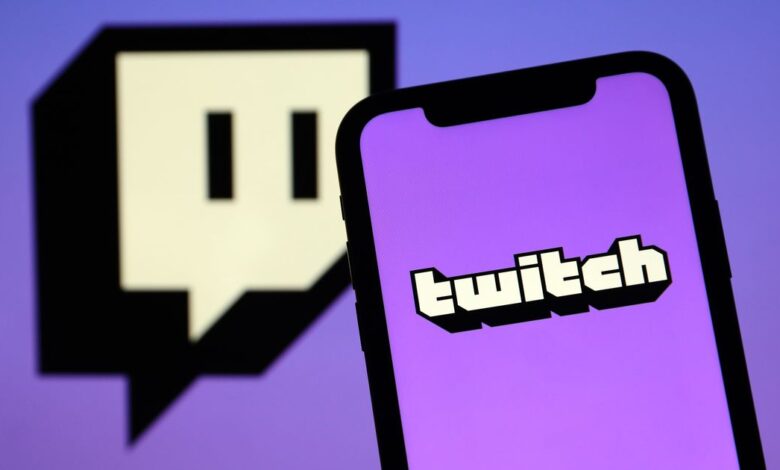
[ad_1]
Wildly popular streaming platform Twitch suffered a data leak. Make sure to lock down your account.
Getty Images
Popular streaming platform Twitch confirmed that it was the victim of a data leak last week, which included source code and earnings. Twitch said it doesn’t believe credit card numbers or login credentials were exposed, and cited a server configuration error. The leak was estimated to effect nearly 2.5 million users. Earlier this year, Twitch faced backlash about claims of harassment on its site.
So far, Twitch has reset streaming keys needed to start future streams. But in the event of any data leak, breach or hack, it’s always important to lock down your personal account details by resetting your password.
We’ll show you how to change your Twitch password and enable two-factor authentication, and ways to protect your personal data — especially if your Twitch password was used for other unrelated accounts. Here’s a checklist to help you secure your online data and a few identity protection services to help monitor your personal information.
How to change your Twitch password now
It’s best to strengthen your account’s security right away. Here’s how to change your password.
1. In Twitch — either in a browser or an app — go to your account settings.
2. Now, go to Security and Privacy.
3. Select Password, and under Change password, enter your current password and then your new one and then confirm it.
Twitch will also warn you if your new password is weak and prompt you to create a stronger one.
When you change your password, Twitch will also void your stream key and prohibit access from other third-party services that you may also use on Twitch. If you reused your Twitch password for any other services or apps, you’ll want to change those, too.
How to set up Twitch’s two-factor authentication
Two-factor authentication is a common best practice that requires you to verify your identity in a second form, after your password is accepted. This two-step verification — also called 2FA — can be used for a number of apps, and Twitch has its own built-in method.
1. On the phone app, head back to the Security section in your account.
2. In the Two-Factor Authentication section, tap Enable 2FA.
3. Enter your phone number. Twitch will send you a text message with a seven-digit security code to that number.
4. Enter the code, and you should be set up.
If you’re setting up the authentication in a browser, you may need to take a few more steps.
Once set up, you can continue to receive Twitch verification codes as text messages or set up an authentication app on your phone to authenticate.
Here are nine rules to consider when creating a password and the best password managers you can use to safely store all of your logins. And if you’re looking for more data privacy tips, check out what digital security experts recommend for apps on your phone.
[ad_2]
Source link







