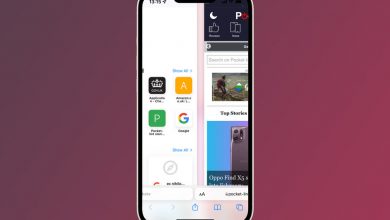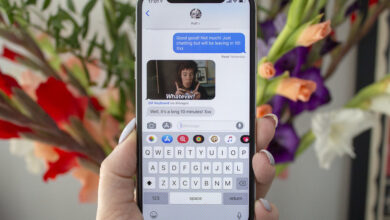How to block a number on Android

(Pocket-lint) – Unwanted calls are a pain. Whether they’re scam calls from fake firms, or even genuine sales calls from insurance companies or phone carriers. Thankfully, there’s a way around it. You can block numbers on many Android phones these days, and the process of doing so is very simple.
So whether it’s a number you don’t recognise persistantly calling you, or just a sales call you couldn’t be less interested in, follow the steps below.
With a few manufacturers using their own phone app, the process can be slightly different depending on which phone you have, but it’s largely similar. Regardless, we’ve broken down a few of the more popular brands below.
Most Android phones
If you have a Pixel, OnePlus or other Android phone like an affordable Nokia or Motorola phone that largely uses Google’s own stock apps as the defaults, your process is easy.
- Open the phone app
- Tap on the ‘Recent’ tab
- Tap and hold/long press the number you want to block
- Select ‘Block/Report spam’
After you’ve blocked it, you can view your blocked numbers in the Phone app by tapping the three dots in the top corner, choosing ‘Settings’ and then ‘Blocking settings’. In this next screen you’ll see ‘Blocked numbers’. If you’ve added one by mistake, and need to remove it from the list, just press the ‘X’.
Samsung phones
If you have a Samsung, you may not be using Google’s own phone app, you’ll be using the one Samsung has designed and developed for its own version of Android.
- Open the phone app
- Select ‘Recents’ tab
- Tap on the number you want to block
- Tap on the ‘i’
- Select the ‘Block’ icon on the bottom bar
To view your list of blocked numbers, tap on the three-dot menu icon in the top right corner of the Phone app’s main screen. Select ‘Settings’ and then ‘Block numbers’.
Huawei/Honor phones
Huawei and Honor phones use Huawei’s own EMUI software built on top of Android, and the process is similar, but just a little different. Follow the steps below to block numbers on your EMUI 10 phone.
- Open the phone app
- Tap the ‘i’ icon next to the phone number you want to block
- Tap the three dot ‘More’ icon at the bottom of the screen
- Select ‘Block contact’
If, for whatever reason you need to see a list of your blocked numbers, all you need to do is open the phone app and tap the three dot menu icon in the top right corner and select ‘Blocked’, now tap the settings cog icon in the top corner. The next screen has ‘Blocklist’ on it. Tap on this and you’ll see a list of any blocked numbers.
Oppo/Realme phones
While newer Oppo phones (from Android 11 onwards) use Google’s phone app, older models don’t. They have their own built into their own ColorOS skin, as do Realme phones, and so the process is different again. In the older versions of ColorOS, the process is as follows:
- Open the phone app
- Tap the ‘i’ icon next to the number you want to block
- Tap the two-dot menu icon in the top right corner
- Select ‘Add to blacklist’
To then view your blacklist or blocked numbers list, open the phone app and tap the two-dot menu in the top corner. Select ‘Block & Filter’ and now you’ll see any blocked calls or messages. Tap the two-dot menu icon in the top corner again, select ‘Set rules’ and then ‘Blacklist’.
Writing by Cam Bunton.