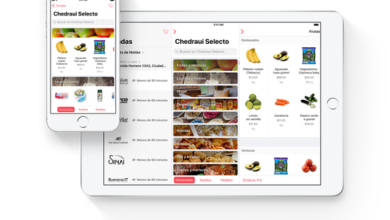How to keep some of your Twitter data away from advertisers
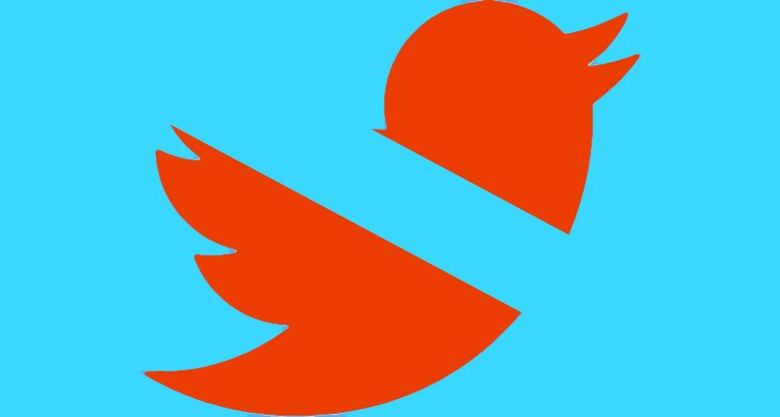
[ad_1]
In April 2020, Twitter began sharing more of our information with advertisers. Notice came via a rather weird notification that said “your ability to control mobile app advertising measurements has been removed” — which basically meant that Twitter was now sharing data such as which ads you looked at or interacted with, as well as the tracking identifier for your phone. Previously, you could turn that off — no longer. (Unless you live in the European Union or the UK, where there are extra protections.)
:no_upscale()/cdn.vox-cdn.com/uploads/chorus_asset/file/22659847/Screen_Shot_2021_06_15_at_8.25.27_AM.png)
While that protection has been removed, there are still a few privacy tools that are available that can give you at least some measure of say over how much of your data is shared with advertisers. If you’re concerned about privacy, it’s worth it to take a couple of minutes to find them and turn them off. For that, you need to go to the “Personalization and data” page.
Using the mobile Twitter app:
- Tap on the three lines in the upper left corner.
- Select “Settings and privacy” > “Privacy and safety” > “Personalization and data”
Using the web version of Twitter:
:no_upscale()/cdn.vox-cdn.com/uploads/chorus_asset/file/22659849/Screen_Shot_2021_06_15_at_8.46.58_AM.png)
The rest of this article will assume you’re using the web version.
Disabling ad personalization
On the “Personalization and data” page, you’ll find several advertising settings that give Twitter permission to “further personalize” your advertising by using information based on your “inferred identity,” location, or other factors. (Go ahead and read all the descriptions — they’re worth knowing about.) You can choose to enable any of these settings if you wish, but otherwise, use the toggle at the top of the page to disable all of the settings on the page.
See your Twitter data
If you’d like to go a little further, and check the other data that Twitter knows about you (and possibly remove at least some of it), go down to the bottom of the “Personalization and data” page and click on “See your Twitter data.” Check all of these topics out; you may be surprised by some of the info that’s there. Here’s a short summary of each.
- Account. This is all basic stuff, like your name, age range, whether you have a verified account, and what other languages you speak. (I was amused to find that Twitter thinks I speak German. Okay, Twitter, whatever.)
- Account history. This contains two separate areas — a listing of other accounts that have access to your account and a listing of places you have been. It’s a good idea to check the former to see if there are any services that have access to your account that shouldn’t; you can revoke permission on the Connected apps page. If you don’t want Twitter to know where you are or where you’ve been, use Location settings to turn off access.
- Apps, devices & information. There are two sections here. “Apps, devices & information” is where you might find some of the devices and browsers that Twitter gets info from — assuming you allow it to. This is what is meant when Twitter asked to “Personalize based on your inferred identity” on the “Personalization and data page,” and it is one of the permissions that can be revoked there. The second, “Connected apps,” is another way to access several of the pages already mentioned here.
- Account activity. This lets you see what accounts you’ve blocked or muted.
:no_upscale()/cdn.vox-cdn.com/uploads/chorus_asset/file/22659852/Screen_Shot_2021_06_15_at_10.00.03_AM.png)
- Interests and ad data. Here’s a section you may spend a lot of time with, especially with “Interests from Twitter,” which tells you all the various interests that Twitter has matched to you based on your activity. If you plan on reviewing this thoroughly, put aside a few minutes: one of my Twitter accounts had 742 interests listed, including quite a few weird ones. As someone who has no interest in sports, I’d love to know how Twitter came up with “NBA videos” as an interest of mine.
The other two categories here, “Inferred interests from partners” and “Tailored audiences,” can be disabled using the “Personalization and data” page.
- Finally, “Download archive” lets you download the archive of your account history and activity.
Want to be really safe? You may want to just bite the bullet and delete your Twitter history entirely.
[ad_2]
Source link