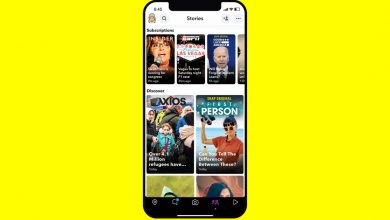Tech 101: What to do when your computer freezes

[ad_1]
Pop quiz: How often do you need to restart your computer for best performance?
Here’s a hint. If you only do it when your machine crashes or needs to update, that’s not enough. Tap or click for my recommendation for keeping your computer happy.
It’s frustrating to deal with a slow, lagging computer day in and day out. Tap or click for six easy tactics to speed up an old PC.
Sometimes the issues are more acute. If your computer is unresponsive, slow down and follow these steps.
Restart first
OK, this step is obvious, but there is often confusion here. Some people think they have to pull the computer’s power plug or flip the switch on the power strip. Instead, hold the computer’s power button for 5 to 10 seconds to power it off.
A few things can happen next when your computer comes back on.
1. Computer starts fine
If the computer starts up fine, don’t just move on without second thought. This is an excellent reminder to back up your important information if a serious problem is on the way. Otherwise, you could find yourself scrambling through more complicated ways to get files off a dead computer.
Need help? Here’s what you need to know about backing up like a pro.
If your computer does freeze again, keep reading.

File photo of laptop computers.
((AP Photo/Diane Bondareff))
2. Computer asks you how to boot
While restarting, the computer might indicate an error with Windows and ask if you want to start normally or in Safe Mode. Choose to start Windows normally. Then back up your data and see if it freezes again.
If Windows fails to boot normally three times in a row, it will enter Automatic Repair Mode. Here you can boot into Safe Mode. To do so, interrupt the boot-up process. Before Windows finishes loading, press down on the power button for four seconds to interrupt the process.
If this is the second time your computer has frozen, choose to boot in “Safe Mode with Networking.” Try using the computer like this and see if it freezes again.
If it doesn’t freeze in Safe Mode, it’s likely a software problem.
GET SMART: Windows 10 tricks the pros use all the time
3. Computer freezes again immediately
If the computer freezes again immediately after booting, whether in normal mode or Safe Mode, you could have a serious software or hardware problem. It’s most likely a hardware problem, though.
4. Your computer is checking the disk
There could be corrupt data on your hard drive, and the computer is trying to repair that data. If so, it will start with a check disk. You mustn’t interrupt this process, or you risk further data loss.
The process can take anywhere from 5 minutes to half a day, depending on how far gone the drive is, and you’ll see a percentage counter on your screen. If your drive has failed completely, you’ll need to do a clean install of Windows and replace the disk.

Woman burning the midnight oil – staying up late do get some work done on her computer. File photo.
Basic troubleshooting steps
An occasional or consistent computer freeze could result from a program acting up. Use the keyboard shortcut Ctrl + Shift + ESC to open Windows Task Manager. Select the “Performance” tab. You might need to click the “More Details” link at the bottom of the Task Manager to see everything running and if a program uses excessive resources.
Start using your computer as usual, but keep an eye on the CPU, memory, and disk categories. If the computer freezes and one of these is really high, that could be your answer. Make a note of which area was high, then restart the computer and open Task Manager again.
This time, choose the “Processes” tab. Sort the list by CPU, memory, or disk, whichever was high the last time the computer froze, and see what process pops up to the top of the list as the computer freezes. This should tell you what software is giving up trouble so you can uninstall or update it.
You might also have hidden software, such as a virus, causing problems. Run a scan with your security software to uncover something that shouldn’t be there. Tap or click for free tools to check if your machine is infected with a virus.
In cases where your computer freezes during startup in normal mode but boots OK in Safe Mode, the problem could be a program that’s loading during the boot sequence. Tap or click here to make your startup process cleaner.
If your computer is freezing during startup no matter what, and it’s at the same point, the problem could be corruption in Windows or a hardware problem. Tap or click for steps to restore a clean version of Windows on your PC.

File photo of a a businesswoman on a laptop computer during a video call in the office
(iStock)
What if it’s the hardware
On the hardware side, start with your peripherals. Unplug everything but your monitor and keyboard and see if the computer starts up. One by one, you can add your accessories back in to see if any triggers an issue.
The problem could also be with your hard drive, an overheating CPU, bad memory, or a failing power supply. It might also be your motherboard, although that’s rare.
Usually, with a hardware problem, freezing will start sporadic but increase in frequency as time goes on. Or it will trigger when the computer is working hard, but not when you’re doing more basic things.
There are free sites that can tell if you have a failing hard drive. Tap or click for six ways to check for a failing hard drive.
You should also check the temperature of your machine. A program like SpeedFan can tell you if your computer processor is overheating or fluctuating voltages, which might be a problematic power supply.
If these DIY fixes don’t help and your machine is still failing, it might be time to start shopping. If your computer is newer, it might still be under warranty. Contact the manufacturer or seller to check.
Bonus Tip: How to find out everything Amazon knows about you
Amazon knows your voice, search history, advertiser preferences, favorite books, Alexa history, and more. I speak with two Reuters reporters who exposed the secret war Amazon wages on your privacy in this episode. You’ll learn how to find everything Amazon knows about you — and how to delete it and stop the tracking for good.
Check out my podcast “Kim Komando Explains” on Apple, Google Podcasts, or your favorite podcast player.
Listen to the podcast here or wherever you get your podcasts. Just search for my last name, “Komando.”
What digital lifestyle questions do you have? Call Kim’s national radio show and tap or click here to find it on your local radio station. You can listen to or watch The Kim Komando Show on your phone, tablet, television, or computer. Or tap or click here for Kim’s free podcasts.
Copyright 2022, WestStar Multimedia Entertainment. All rights reserved. By clicking the shopping links, you’re supporting my research. As an Amazon Associate, I earn a small commission from qualifying purchases. I only recommend products I believe in.
Learn about all the latest technology on The Kim Komando Show, the nation’s largest weekend radio talk show. Kim takes calls and dispenses advice on today’s digital lifestyle, from smartphones and tablets to online privacy and data hacks. For her daily tips, free newsletters, and more, visit her website at Komando.com.
[ad_2]
Source link