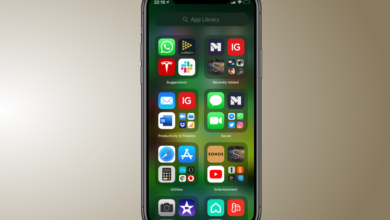How to set your Samsung Galaxy phone to use Alexa rather than G
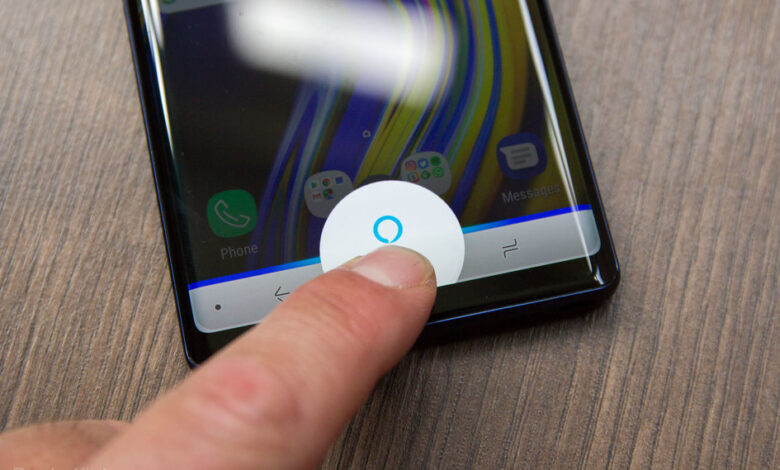
[ad_1]
(Pocket-lint) – Voice assistants are taking over our devices, but there are three main contenders for the crown, if you’re a Samsung user: Google Assistant, Bixby and Alexa.
Whether you have a new Galaxy S21, or an older Galaxy model there’s a way you can set Alexa as the default assistant on Samsung Galaxy devices.
How to set Alexa as your voice assistant on Samsung Galaxy phones
- Make sure you’ve installed the Amazon Alexa app and signed in on your Galaxy phone.
- Check and install the latest updates to your phone.
- Open the Settings menu and select Apps > Default apps. If you can’t find it, just search for “default apps” in the settings menu.
- In “Default apps” you’ll see an option called Device assistance app, select this.
- Tap on the box that says “device assistance app” and it opens with a range of options.
- Select Alexa from the list.
Launching your voice assistant will then depend on various factors. If you’re using the on-screen buttons, a long press on the home button will launch your virtual assistant – in this case Alexa – which is nice and easy.
If you’re using the swipe gestures that were introduced into Android 10, then the action will depend on how old your phone is. If you’re using a recent device you’ll have to swipe in from the bottom corner of the screen. This will then launch Alexa. For older phones (like the Note 8 for example), you’ll have to swipe up slowly from the centre. Both work, you just have to figure out exactly what you need to do on your phone.
While this method won’t give you the “Alexa” wake word from your phone, you can long press that button, or swipe, and start talking as if you did. You can use the Alexa wake word if you have the Alexa app open on your phone already.
Why would you want Alexa as your default assistance app?
It means that you can use Alexa – and all the things that Alexa knows – quickly from your phone, without having to open the app.
You can use Alexa to control all of your smart home devices or interact with services that you’ve setup through the Alexa app. this means you can setup your home around your Amazon Echo devices and then have your phone offering the same things, without having to think about setting everything up with Google. Sure, Google Assistant offers many of the same functions, but if you’ve already got it running with Alexa then there’s no need to setup with Google.
You can also use it for Alexa Calling. Just long press that button and say who you want to call (it could be an Echo within your own home). If you’re calling an Echo Show or Echo Spot, it will then be a video call.
So, it’s easy to do – if you’re not a user of Google Assistant and are a fan of Alexa then it’s worth doing, as it’s a neat little shortcut into Alexa on your Samsung phone!
Or, if you really want, you can have the Google Assistant open on the Ok Google hotword and have Alexa on the home button. The choice is yours.
Writing by Chris Hall.
[ad_2]
Source link