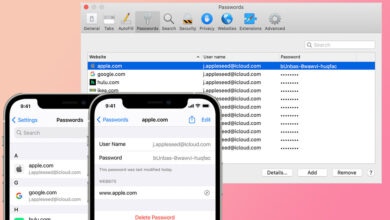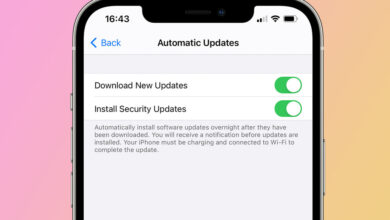How to get your Android phone ready to sell

[ad_1]
(Pocket-lint) – You’ve just bought the latest Android super powered flagship, so there are two things you need to take care of: firstly, you need to liberate your content and data from your old Android handset and secondly, and then you need to sell it or trade it in.
There are many ways to skin a cat, according to some old proverb, probably. In this instance it means Android offers a plethora of options for backing up and transferring your data. We’ll go over the easiest ones for you here to ensure that not only do you get your old phone wiped and ready for sale, but that you take your important stuff with you to your new device.
Backup, backup, backup
Before you wipe your old phone, you have to back it up. Lots of manufacturers now offer the ability to use your own account tied to that manufacturer, which is great if you’re moving from Samsung to another Samsung, but not so great if you’re moving ot a new manufacturer.
The easiest is to use Android’s own backup system powered by Google Drive. Head into the settings of your own phone and there should be a backup and reset option in the menu.
The exact path might be different depending on which manufacturer and software version you have, but as a loose guide, check out the below.
- Samsung: Settings > Accounts and backup, now select ‘Back up data’ under ‘Google Drive’
- Oppo: Settings > Additional settings > Backup and reset, now tap on ‘Backup accounts’
- OnePlus: Settings > System > Backup, now tap ‘Back up now’
- Sony Xperia: Settings > System > Backup, now tap ‘Back up now’
- Google Pixel: Settings > System > Backup, now tap ‘Back up now’
You get the jist. If in doubt, head to Settings > System and you might just find ‘Backup’ an option in there. Or just search for ‘Backup’ at the top of the main settings menu in the search field.
Make sure this is turned on, and your phone will be backed up to your Google account, meaning that many of your settings and apps can be restored on your new phone when you sign in for the first time.
Another option is the Google One app. If you’re a Google One subscriber, you can simply download the app from the Play Store and select to back up manually at any time. It’s convenient and doesn’t cost all that much to subscribe. Here you can choose to back up device data, multimedia messages, photos and videos.
Backup your photos and video
In many cases, it’s your photos and videos that you care about the most. Again, there are a wealth of options to ensure these don’t get lost. The easiest way, by far, is using Google Photos, which automatically backs up photos to the cloud when you install it and set it up on your phone.
Download the app, install it, sign in with your Google account, choose whether you want to keep the original size images or a high resolution compressed version and that’s it. Download the app on your new phone, sign in and any old images should be there. Simple.
Better still, you can choose the folder you want backing up – if you don’t want all those WhatsApp or Instagram photos, you don’t have to sync that folder.
You can also use services like Dropbox or Microsoft OneDrive to back-up your photos, again letting you access them through the respective apps on your new phone. Dropbox even has a tool to automatically back up any photos automatically, but it tends to cost more than Google’s service.
Use device transfer tools
Android has a built-in content transfer tool, making it easy to move from an old phone to a new one. If you’ve backed up using Google Drive, it’ll let you sign in and select your most recent backup to restore it on your new phone.
Many manufacturers actually have their own data transfer tools too, and they’re available to download from the Play Store. That means if you still have your old phone to hand when you receive your new phone you can download an app and start the transfer process once your new phone is up and running.
It usually involves scanning a QR code and transferring files wirelessly, and usually you get to keep pretty much everything: messages, files, music, photos, video, contacts, calendar and apps.
Here’s a list of apps depending on which manufacturer’s phone you’re moving to:
Alternatively, you can try an app like SMS Backup if you want to move messages from your old phone to a new one.
Transfer your music
If you’ve been buying digital music and downloading to your phone, it’s often easy enough to download it again from the service you used before on your new device. However, if you transferred it to your device, you could transfer it using the third party transfer tools mentioned above.
Alternatively, you can upload music files to cloud storage services like Google Drive or Dropbox, and download on your new device. If you’re moving big music collections, then having it on a microSD card is the easiest option, assuming both devices support external storage cards.
Wipe your handset
Once you are happy you have all the content from your old phone (and be sure to setup your new phone fully to check) you need to make sure your old phone is wiped clean.
Firstly, remove the microSD card – if you have one – as you will want to keep this and remove the old SIM too. Secondly, use the full reset option on your phone.
Some devices offer an option to reset the settings without wiping the content. You don’t want to do that, you want to fully erase the content of your phone. In the Android settings you’ll find the option to reset and you’ll often have to confirm that you’re wiping the content too.
You’ll normally find this if you head to ‘Settings > System > Reset options’ where you should find ‘Delete all data’ as an option. Or something similar.
Make sure it’s properly wiped
You might just stop there, but it’s often worth re-accessing your phone to ensure it is actually wiped. Open your phone’s file manager app and check to make sure there are no more files hiding anywhere. You could connect it to a PC or Mac via USB and examine the files and folders to check that things like photo folders are empty to make sure.
Or, you can setup your phone as a new device again and use a wiping app, like Shreddit. This will write over the blank space on your phone again to make it more difficult to recover data from it.
If you’re really keen, you can setup a new Google Account just for wiping data. Log in with this account on your old device so that your normal data doesn’t all sync again from your main account.
Sell your phone to get the cash back
Just because you’ve finished with an Android phone, doesn’t mean it is without value. You can sell it quickly and easily to get some cash back into your pocket.
Services like eBay, Craigslist, Gumtree or even Facebook Marketplace can be easy wins if you don’t mind putting in a little effort, taking photos and writing up descriptions. Or, if you haven’t bought your new phone yet you can trade your old one in using your chosen reseller’s trade-in service (if they have one), it’s always worth asking. This way you can get money off your new phone directly.
You tend not to get as much for your old device as you might from selling it privately, but it’s a lot less hassle.
Writing by Cam Bunton.
[ad_2]
Source link