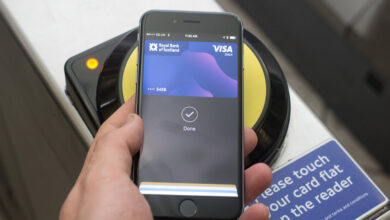How to turn on disappearing messages on WhatsApp
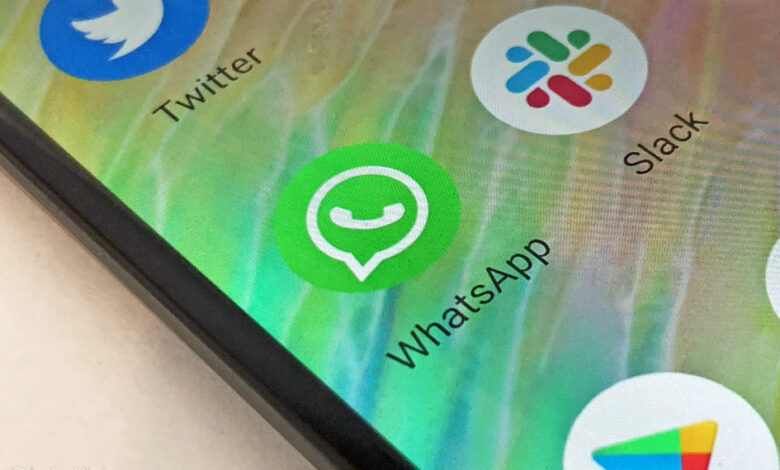
[ad_1]
(Pocket-lint) – WhatsApp’s disappearing messages feature means new messages sent within an individual chat will automatically disappear after seven days when turned on.
Disappearing messages is a feature available on some other services, like Signal, but this is how the feature works on WhatsApp, what to watch out for and how to enable the feature.
How does disappearing messages on WhatsApp work?
- Seven days
- Individual chat basis
- Admins only for group chats
Disappearing messages is a feature that needs to be enabled on WhatsApp. Once you have enabled the feature, messages sent in an individual or group chat will disappear after seven days. At the moment, you can’t change that length of time, like you can with Signal’s equivalent.
Messages that were sent or received previous to the disappearing messages feature being enabled won’t be affected so you’ll still be able to view them.
The feature will have to be enabled for each individual chat – so it isn’t something you can turn on by default for all messages – and either user within the individual chat can turn the feature on or off. In a group chat, only the group admins will be able to turn disappearing messages on or off.
What should you watch out for?
- Previews
- Replies
- Screenshots
- Backups
Messages could still appear as a preview in notifications if a user hasn’t opened WhatsApp for seven days. The preview would disappear when WhatsApp is opened however.
If you reply to a disappearing message, the initial message could still appear in the chat after the seven day period.
If the disappearing messages is forwarded to a chat that doesn’t have disappearing messages enabled, the message won’t disappear in that chat and will still be visible.
If a backup is created before the disappearing message disappears, the message will be included in the backup but disappearing messages will be deleted when you restore from a backup.
It’s also worth noting that screenshots and photos can still be taken of a disappearing message before it goes and users can also copy and save content from a disappearing message before it disappears.
What about photos and media?
WhatsApp automatically saves media that comes through the service to your photos by default.
It can be turned off – see our WhatsApp tips and tricks feature for help – but that means that while media and images would disappear if disappearing messages is enabled for that chat, they would still be saved on the recipients phone.
How to enable or disable disappearing messages
To enable or disable disappearing messages on iPhone or Android:
- Open WhatsApp
- Open the individual chat
- Tap on the contact’s name at the top
- Select Disappearing Messages
- Tap Continue (if prompted)
- Select on or off
How to enable or disable disappearing messages on a group chat
To enable or disable disappearing messages on a group chat you have to be an admin. If you are:
- Open WhatsApp
- Open the group chat
- Tap on the group name at the top
- Select Disappearing Messages
- Tap Continue (if prompted)
- Select on or off
How to enable disappearing messages on Web and Desktop
To enable or disable disappearing messages on WhatsApp Web or Desktop apps:
- Open WhatsApp Web/App
- Open the individual chat or group
- Tap on the contact or group name at the top
- Select Disappearing Messages
- Tap Continue (if prompted)
- Select on or off
Writing by Britta O’Boyle. Originally published on .
[ad_2]
Source link