Emergency SOS on iPhone: How to set it up and activate
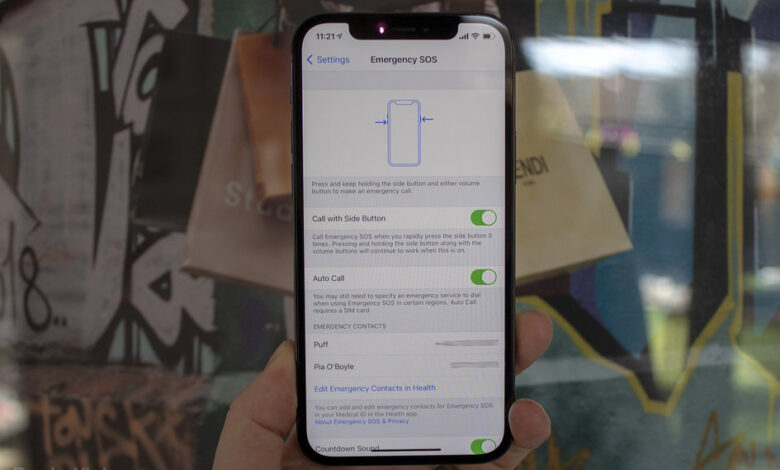
[ad_1]
There are so many software features built into iPhone, some are easy enough to find, others are a little more hidden but they are not only very useful, but good for safety too.
When setup, Emergency SOS on iPhone doesn’t just give you a quick option to call emergency services if you’re in trouble, but it will also automatically alert your emergency contacts to your location.
There are a couple of different options for setting up and activating Emergency SOS on iPhone. We’ve run through them all below to help you make sure your iPhone is ready to help you as much as possible if you ever feel unsafe or need to contact emergency services.
Press the side/home button quickly five times
One of the features within the Emergency SOS settings on iPhone is the ability to quickly press the side button or home button on your device five times in succession to call emergency services.
To set this up: Open Settings > Emergency SOS > Toggle on Call with Side Button.
When you press the side button or home button five times, a loud siren will sound and a countdown from three will begin. You can turn the countdown sound off though. To turn it off: Open Settings > Emergency SOS > Toggle off Countdown Sound.
Press and hold the side/home button and volume up or down
Pressing and holding the side button or home button on your iPhone and either the volume up or volume down will bring up another screen on iPhone.
The options on this screen are Slide to Power Off, slide for Medical ID and slide for Emergency SOS.
If you slide the Emergency SOS section, this too will call emergency services, though it would be a little harder to do if you were in trouble compared to pressing the side or home button five times so it’s worth toggling on that feature as above. Toggling it on doesn’t disable the ability to also use the slide option mentioned in this section.
How to set up and edit emergency contacts
It’s possible to add emergency contacts in Apple’s Health app. These will be sent a message with your last known location when you use Emergency SOS to you call emergency services.
To set up emergency contacts: Open Settings > Emergency SOS > Edit Emergency Contacts in Health. This will then launch the Health app where you follow steps 4-9 below.
Alternatively, you can:
- Open the Health app
- Tap on your profile in the top right corner
- Tap on Medical ID
- Press on ‘Edit’ in the top right corner
- Tap on ‘Add Emergency Contact’
- Choose the contact
- Choose the number if they have more than one
- Select their relationship to you
- Tap ‘Done’ in the top right corner
If you open Settings > Emergency SOS, you’ll see the list of emergency contacts that will be sent a message and your location.
How to set up your Medical ID on iPhone
It’s worth setting up your Medical ID on iPhone at the same time as setting up Emergency SOS and contacts.
It’s possible to set it to allow anyone to access your Medical ID from your iPhone Lock Screen if you’re in an accident, for example, and the doctors need to know if you have any allergies or any pre-existing medical conditions.
Open the Health app > Tap on your profile in the top right corner > Tap on Medical ID > Tap on Edit in the top right corner > Fill in any conditions and make any notes > Toggle on Show When Locked > tap ‘Done’.
Your Medical ID will then be available even when your iPhone is locked.
[ad_2]
Source link






