What is iCloud Keychain? Apple’s password manager for iPhone an
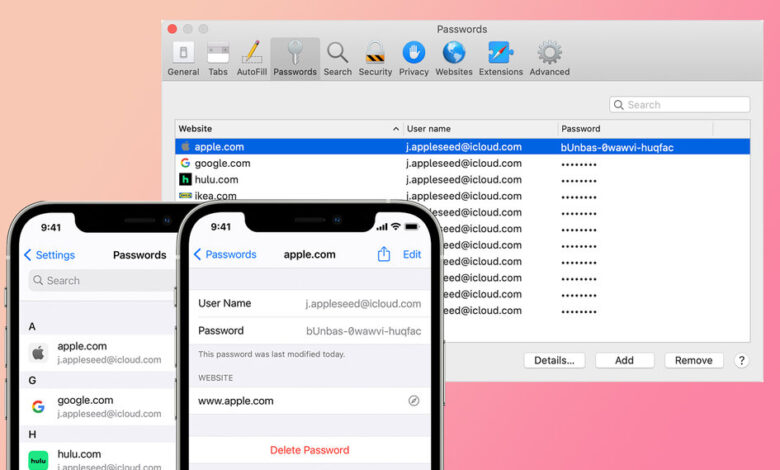
[ad_1]
(Pocket-lint) – There are multiple third party password managers available for iPhone and iPad that will allow you to save your passwords so you don’t have to remember them.
Apple offers its own password manager called iCloud Keychain though, and it works across iPhone, iPad, iPod Touch and Mac.
Here’s everything you need to know about Apple’s password manager, iCloud Keychain, how it works and how to set it up to remember your passwords.
What is iCloud Keychain?
iCloud Keychain is Apple’s native password manager that is supported across iPhone, iPad, iPod and Mac devices.
It allows you to keep your website and app passwords, along with credit card information, Wi-Fi network information and other account information up to date across all Apple devices approved and associated with your Apple ID.
It can also keep the accounts you use in Mail, Contacts, Calendar and Messages up to date.
To use Apple iCloud Keychain, an Apple device needs to be running iOS 8.4.1 or later, iPadOS 13 or later and MacOS X 10.10.5 or later.
How does iCloud Keychain work?
Apple’s iCloud Keychain is secured with 256-bit AES encryption during storage and transmission. The data collected cannot be read by Apple and is protected by a key that is made from information unique to your device and combined with your device passcode.
When iCloud Keychain is setup, passwords and credit card information – though not the security code – along with other account information like usernames and Wi-Fi passwords will be automatically filled in.
For some Apple devices, like iPhone, you will need to authenticate yourself using Touch ID or Face ID for the respective information to be filled in.
How to set up iCloud Keychain on iPhone, iPad and iPod Touch
To setup Apple iCloud Keychain on iPhone, iPad and iPod Touch, follow these steps:
- Open Settings on your iPhone, iPad or iPod Touch
- Tap your name at the top
- Tap on iCloud
- Tap on Keychain
- Toggle Keychain on. You might be asked for your Apple ID and password
How to set up iCloud Keychain on Mac
To set up iCloud Keychain on Mac, follow these steps:
- Open the Apple Menu in the top left corner of your screen
- Tap on System Preferences
- Click on Apple ID
- Tap on iCloud from the sidebar
- Tick Keychain to turn it on
- Enter your Apple ID and password
You need to be running two-factor authentication on Mac in order to use iCloud Keychain.
How to see saved passwords and access iCloud Keychain on iPhone
You can ask Siri to find your saved passwords, as well as ask Siri to find a specific password for a specific site. For example, if you say “Hey Siri, what is my password for Netflix“, it should return the result.
Alternatively, you can follow these steps to see and edit your saved passwords on iCloud Keychain on iPhone, iPad and iPod Touch:
- Open Settings on your iPhone, iPad or iPod Touch
- Select Passwords
- Or select Passwords and Accounts and then Website and App passwords if running iOS 13 or earlier
- Use Touch ID or Face ID when prompted to view passwords
- Tap on a website to see the password
- Tap Edit in the top right to edit a password
- Tap Delete Password at the bottom to delete it

How to access iCloud Keychain on Mac
As with iPhone and iPad, you can use Siri to find your passwords on Mac.
Alternatively, to find saved passwords on Mac, follow these steps:
- Open Safari
- Choose Preferences from the Safari menu in the top left corner
- Click on Passwords
- Sign in with Touch ID, enter the password for your Mac or authenticate your password using an Apple Watch running watchOS 6 or later
- Select a website to see the password
- Tap on Details when a website is selected to update a password and tap Done after
- Tap on Remove when a website is selected to delete a password
How to delete passwords on iCloud Keychain
To delete a password from iCloud Keychain on an iPhone, iPad or iPod, follow the steps below:
- Open Settings
- Tap on Passwords
- Tap on the website for the password you want to delete
- Tap ‘Delete Password’ at the bottom
To delete a password from iCloud Keychain on Mac, follow these steps:
- Open Safari
- Tap on Preferences in the Safari menu
- Click on Passwords
- Select the website you want to delete the password from
- Tap Remove at the bottom of the list
What iCloud Keychain alternatives are there?
There are several password manager apps available, from 1Password and Dashlane to KeePass and LastPass.
You can read more about alternative password manager apps in our separate feature.
Writing by Britta O’Boyle.
[ad_2]
Source link







